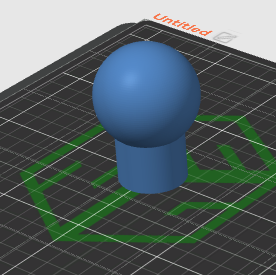Blog start, and AI
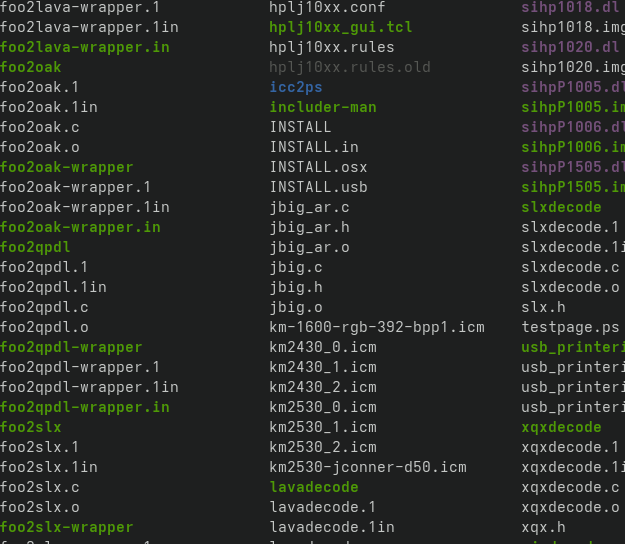
Tonight (while the family was sleeping, of course), I set up a new home server running Debian 12. I started with a local installation of Jellyseerr. After that, I decided to replace my old Raspberry Pi print server and installed CUPS along with foo2zjs drivers to get my trusty HP 1132 MFP printer working again.
After a lot of struggling, I finally asked AI for help — and five minutes later, it was done.
Curious how I (or rather, AI) pulled it off?
✅ Step 1: Install the required packages
sudo apt update
sudo apt install cups printer-driver-foo2zjs build-essential git wget
✅ Step 2: Clone and install the driver manually
Debian's own printer-driver-foo2zjs sometimes doesn't work for the HP MFP 1132. That's why you might have used Koen Kooi's version (original from openprinting.org).
cd ~
git clone https://github.com/koenkooi/foo2zjs.git
cd foo2zjs
make
sudo make install
✅ Step 3: Download the firmware (required for the HP MFP 1132)
make firmware #<– this didn't work for me, nothing happend
sudo make install-hotplug
✅ Step 4: Restart the CUPS and plug in the printer
sudo systemctl restart cups
sudo systemctl enable cups
Plug in the printer with USB if it is not already connected.
✅ Step 5: Add the printer to the CUPS
Go to: http://localhost:631 If you can't open the page, enable the web interface:
sudo cupsctl --remote-admin
Log in and select:
Administration > Add Printer Select the HP MFP 1132 that pops up
When asked to select PPD/driver:
Select the model from the list that corresponds to the HP LaserJet M1132 MFP foo2zjs—if available. Otherwise, you can manually upload PPD from foo2zjs/PPD/.
✅ Step 6: Test printing
Once the printer is added, go to: Printers > Your Printer > Administration > Print Test Page I had a small problem after installing and that was when I tried to access http://10.10.0.30:631 i got error:
"Unable to connect Firefox can’t establish a connection to the server at 10.10.0.30:631. The site could be temporarily unavailable or too busy. Try again in a few moments. If you are unable to load any pages, check your computer’s network connection. If your computer or network is protected by a firewall or proxy, make sure that Firefox is permitted to access the web."
AI's response: "The fact that http://10.10.0.30:631 works but /admin doesn't indicates that CUPS is running, but has restrictions in cupsd.conf for the admin pages, i.e. it is not allowed from computers other than localhost. It is common for /admin and printer extensions to require special permission (e.g., Allow @LOCAL and AuthType Basic)."
✅ Workaround: Allow access to /admin from your network
sudo nano /etc/cups/cupsd.conf
And make sure the following blocks are present and look like this:
Port 631
Listen /var/run/cups/cups.sock
<Location />
Order allow,deny
Allow @LOCAL
</Location>
<Location /admin>
Order allow,deny
Allow @LOCAL
AuthType Default
Require user @SYSTEM
</Location>
<Location /admin/conf>
AuthType Default
Require user @SYSTEM
Order allow,deny
Allow @LOCAL
</Location>
Make sure @LOCAL is included for all three blocks above. This allows machines in the LAN (such as your client computer) to gain access.
🔄 Restart CUPS after changes
sudo systemctl restart cups
🔐Give your user account rights
CUPS requires you to be a member of the lpadmin group to administer printers:
sudo usermod -aG lpadmin your-username
I wrapped up the night by getting this blog online — but how I did it deserves its own post.
For now, I'm off to bed.
Hej hopp gummi...snopp? knopp? Whatever, it's late.